Apps
for android Smartphones and Tablets
Genealogy on your android Smartphone




![]() Use of one or
more GEDCOM files – Family Tree
Use of one or
more GEDCOM files – Family Tree
With these applications,
you can install your family genealogy from a GEDCOM file on your android device (Smarphone or
tablet).
Apps « GEDCOM », « GEDMultiLang » and « Family2023 » for
android devices
Genealoy of up to 3500
people
The « GEDCOM » and « GEDMultiLang » applications are used to convert a GED
file (called « Gedcom ») into an easily
readable and usable database. The database thus created will be saved in the
internal memory of your Android Smartphone or Tablet in a directory named
“GEDCOM”. Once installed, this database can be « read » with the
« Family2023” application.If
you created
If you created your database with “GEDCOM”
or “GEDMultiLang” in French language, the database
will be written in French and you will not be able to
correctly display it in another language.
If you created your database with « GEDMultiLang » in English for example, the database
will be written in English and you will not be able ti display it correctly in French for example.
« GEDCOM » and « GEDMUltiLang »
allow you to erase the database already saved on your device in one language
and recreate it in another language using the same source GED file.
![]() Installation
of the French version
Installation
of the French version
1- Download the GEDCOM.apk file on your android device and install it
Possibility of managing 1 to 3500 people
![]()
![]()
![]()
![]()
![]()
Installation of the multilingual
version (FR - EN - DE - IT - ES)
1bis -Download the GEDMultiLang.apk file on your android device and
install it (« GEDMultiLang »
in French version does the same job as « GEDCOM ».)
Possible management between 1 and 3500
individuals
2- Allow app access to your devices’s internal memory. Go to your device settings and
give the necessary permissions.
3- Upload the GECOM file you have
chosen – A GEDCOM file is created online
on a genealogy platform (MyHeritage, GENEANET, FILAE,
FamilySearch for example) or it is generated by genealogy software (HEREDIS, Généatique, Genealogos, Arbre Généalogique, Family Tree,
for example ...). This GEDCOM is a text
file with specific tags, the suffix is “GED”, il can be read by a text editor
like NotePad for example.
The GED file also called
« GEDCOM » will be found, once dowloaded,
in the « Download » directory of your android device.
4- Start the app
5- Once you have created your database on your android
device, I advise you to install the « Family2023 » version which is only used to
“read” your already installed genealogy database.
Téléchargez la notice d’utilisation de l’ application Family2023 ici >>> Notice Family2023
Operation and screenshots:
Here are the successive home pages inviting you to select a GEDCOM from
the one (or those) that have been downloaded to your device (Download
directory).
A database is created from this source file and then the people detected
are listed in alphabetical order in a text file called ‘ListeAlpha.txt”.
This file as well as the UTF-8 copy of the GEDCOM are saved in a
“GEDCOM” directory created in the internal memory of your device.

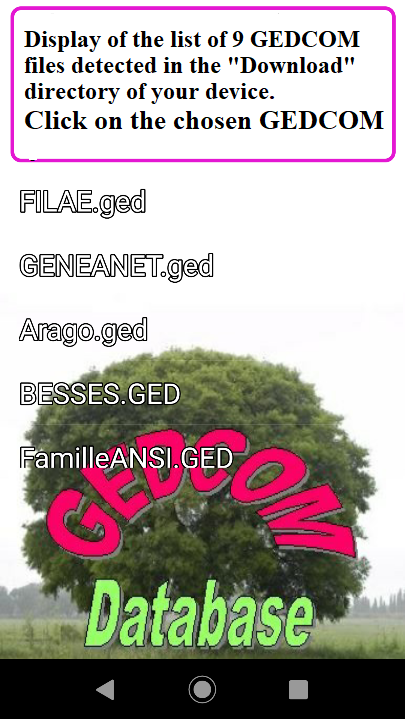
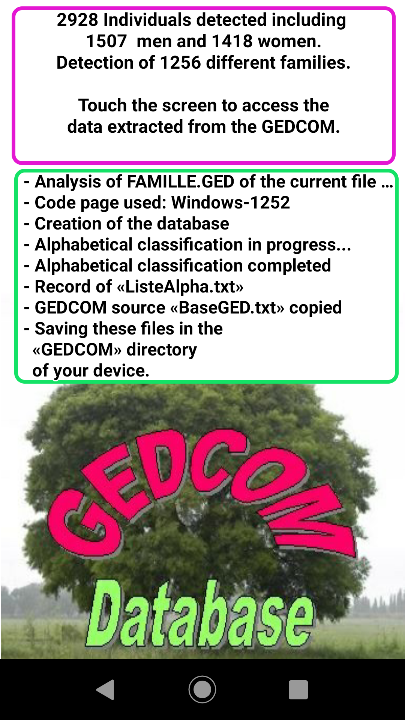
Selecting a person from the
drop-down list : You can manually scroll through the list to reach the person whose
individual record you want to view. If the list is very large, il is possible
to speed up the scrolling by using the round, blue slider on the right. With
this slider, scrolling is done by hundreds of people at a time
To select a person, press your
finger for a long time on the chosen name.
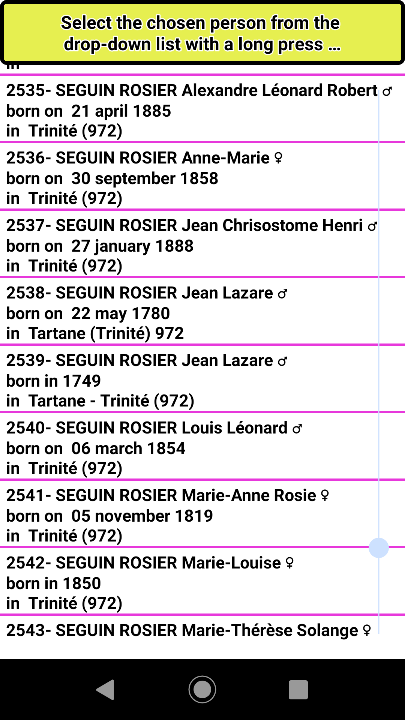
Operation of an individual record : You can trace the higher generations if
existing by clicking on the name of the father or the mother. You can click on
the spouse’s name to display their family. You can scroll the list of children
(if existing) at the bottom of the screen and select one by a long press on the
name.
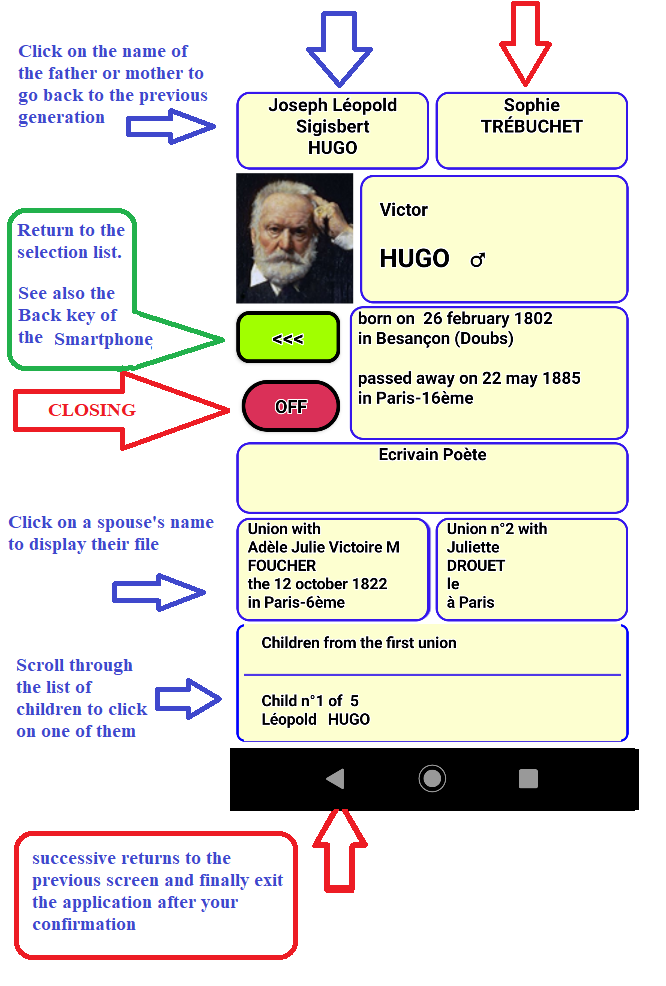
Possible changes: It is
possible to personalize the application by adding, modifying, deleting photos
concerning the existing people in this genealogy under the following conditions:
1- Connect the android device to a PC with a USB cable
and in the connection settings, choose the option: « USB – File transfer».
2- In the internal memory of your device, you will find the file “ListeAlpha.txt”
in the directory named “GEDCOM” and the photos can be installed in the “MEDIA”
sub-directory in GEDCOM.
You
can add (or modify) a photo concerning a person by modifying the end of the
line concerning this person in the “ListeAlpha.txt” file which includes one
line per person.
People
are listed alphabetically by last name. The name of the photo must be
added at the end of the line just after the sign § (delete “VIDE”).
Examples:
§MyName.jpg or §QueenElisabeth.PNG
3- Then
you have to copy the corresponding photo in the “MEDIA”
sub-directory. Attention, the name of the photo must be strictly the same as
the name saved in “ListeAlpha.txt” otherwise the photo will not be recognized
and not displayed.
Avoid spaces and accents. You can also simply
change the existing photo keeping the same name. If you delete a photo, the
line corresponding to the person must end with: “§VIDE”.
For the curious, here are the separation codes
used in the “ListeAlpha.txt” file :
LastNAME
| FirstName * Personal code@ Sex [ date of birth ] place
of birth { date of death } place of death $ profession or function
£ parent family code % first union code ♫ Second union code ♪
Third union code § PhotoName.PNG or jpg or jpeg
NB – Support for third unions has been discontinued due to technical
issues, so you won’t find anything after the ♪ tag
Be careful, you must save « ListeAlpha.txt » after
modifications and not “ListeAlpha(1).txt” for example !
Update of this document in May 2023